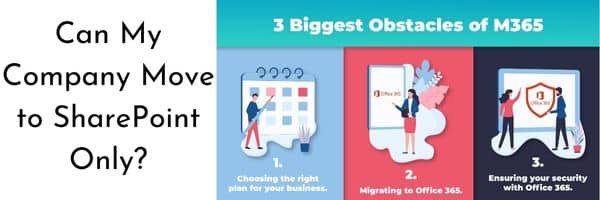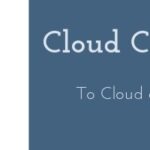Most companies have had at least one server on their network. The network servers’ main purpose in life is to authenticate users, store files, send print jobs to the printers, and handle some security measures. All that is great stuff. But the real question is, can my company move to SharePoint only from having a network?
The answer is, it depends. For most businesses, everything and more can be done in a Microsoft 365 SharePoint environment. Your business may have some line of business applications that are not yet cloud based, or would be cost prohibitive to move them to the cloud. This guide will help you identify whether you are ready to take the leap. If you are ready, some considerations you should have including costs you may not have thought about.
Applications
First, let’s take a look at all the applications your business uses. If you have a number already web enabled – great. You can cross those off the list of things to worry about.
- Review your applications – What are you self-hosting on your server?
- Adobe
- QuickBooks
- Business Specific Applications
- Office products
- If you are still hosting applications on your server, is there a cloud-based option?
- Review the cloud-based option to ensure the functionality is similar. If not, would the adjustment be easy? In most cases, the answer is yes.
Computers
Next, let’s consider the assets you have. We want to think about all the desktops, laptops, mobile devices and even phones your business owns.
- Ensure that your laptops and desktops are less than 5 years old. In most cases, under warranty is great way to tell. Otherwise check your service tag against the manufacturer’s website.
- Computers and laptops need to have an SSD type hard drive. An older style hard disk drive can and will cause problems in a SharePoint environment.
- Ensure the specs of the laptop or desktop meet a minimum of: i5 processor, 256GB SSD, 16 GB of RAM.
Internet Service:
Then, let’s check on what type of connection you have. It will be on the monthly bill you get from your current provider. Maybe you’ve been with them forever, or maybe there is only one option in your area. Now is a great time to check out what kind of service you have currently, your options, costs, and speeds.
- Cable – if the first number (download speed) is larger than the second number, this is likely a cable connection. Example: 100/10
- Fiber – the download and upload speeds are identical. Example: 100/100
- Fiber is ideal for a cloud-based environment due to the higher upload dependency nowadays. However, a high enough cable connection would suffice depending on a few factors. Please reach out and we would be happy to audit this for you. Maybe even find some savings.
Microsoft 365 License:
Next, check what Microsoft licenses you have. Most come with SharePoint and OneDrive. However, the Business Apps license does not. Not all of them have good cyber security options either.
For cybersecurity, Microsoft 365 Business Premium is recommended for a SharePoint environment. See our guide on Microsoft 365 Business Premium to see why this is the recommended license.
Files
Then, the fun begins. You will need to figure out how much data you actually have, and what is still relevant. Some people (none of which are you), have data from years ago that only opens in programs they no longer have. Data structure is a significant consideration if you’re asking can my company move to SharePoint only? Many times, simply moving it from your server to SharePoint will cause not solve issues. A subject matter expert will help you structure it properly before you migrate.
- Review the amount of data you currently have on your servers
- Review what data would need to be migrated to SharePoint. SharePoint comes standard with 1TB of storage, but can be expanded if needed.
Printing
Servers manage printing. Ensure you have a solution for this to manage printing. There are a number of printing options that can be implemented in a cloud or 365 environment.
Technology Partner:
Finally, make sure you have the right partner. If you have internal IT, do they have the right support or expertise to do the project?
- Evaluate your current IT provider, even if it’s internal IT. Do they have the expertise needed to set this up correctly? Microsoft 365 licenses are not cheap, having a provider that can maximize your subscription is critical.
- Ask your IT provider for references of similar projects they have completed.
- Training. Office 365 is a change. Having subject matter experts on hand can be the difference between months of struggle and easy change management.
- Do not overlook Process and Workflow. Many of your current processes and workflows can be made easier, but not if you do it the way you’ve always done it.
- Contact 3rd Element to get a free review of your systems to provide a SharePoint readiness report.
Other considerations:
- Multi-Factor Authentication should always be used with your Microsoft 365 license.
- Consider how you currently scan. Is it to a shared folder on a server? You may be able to scan directly into a SharePoint folder.
- All users and their computers should be synced to OneDrive. There are many benefits to syncing your primary work computer to OneDrive. If your computer crashes, your files are still secure. As well as the ability to take your files with you wherever you go, among other benefits.
- Backups are still needed. Not all 365 backups are created equal, or backup everything. Don’t be caught off guard, especially after you’ve lost some needed information
Hopefully this guide helped you identify whether you are ready to take the leap to SharePoint. If you are still unsure, or have situations not described, schedule some time. We are happy to help point you in the right direction, even if it isn’t us.